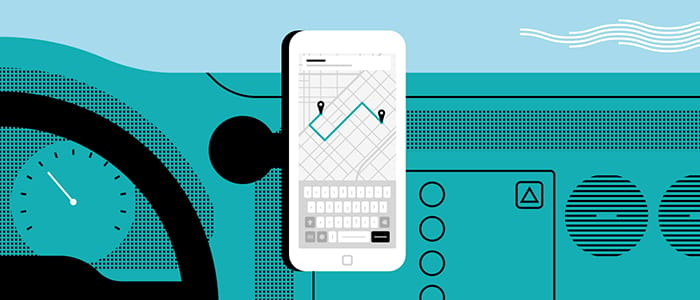
Thank you for participating in the Driver Beta Program, a program that allows selected driver-partners to report bugs directly in the Uber Driver App. The Uber team is excited that you’ve chosen to participate in the program and we look forward to your valuable feedback.
What is a bug?
A bug is something in the app that is not working like it’s supposed to. While bugs are rare, they’re part of any technology, so it’s important to identify and address them as soon as possible.
Examples of past bugs:
- Unable to start a trip with a “Connection Error” message.
- Unable to load a specific trip’s history through the payments tab.
Pro-tip: People often get bugs confused with new feature requests. It’s best to note that a bug means something is not working like it should, whereas a feature request usually addresses a “nice to have”. For the Driver Beta Program, we’re focused on identifying bugs so that we can fix existing app features that aren’t working.
How do I report bugs?
Once you’ve been added to the Driver Beta Program, you’ll notice a small bug icon in your Uber Driver App. You can use the Uber Driver App as you normally would, and if/when you encounter a bug, here’s what you can do:
Step 1: Tap the bug icon
Tap the bug icon on your screen after you experience an issue with the app. A 15-second video of your app screen will be saved automatically, which can be submitted later. This allows you to quickly save bug reports while driving, then safely submit them when you are not driving.

Step 2: Fill out the Bug Report
When you’re ready to fill out more information on the bug you’ve experienced, head to Account > Bug Reports in the app. This is where you’ll be able to see the bugs you’ve identified in Step 1.
Fill out the Bug Report with a descriptive title and as much detail as possible about the bug you experienced. It’s best practice to address what was supposed to happen in the app, what happened (or didn’t happen) due to the bug, and the impact on your experience with the app.
Account Screen

| Account > Bug Reports | Fill out Bug Report > Send |
 |  |
Example: “I was receiving an incoming trip request. Normally when I tap the screen it accepts the trip and I am navigated to the rider. Instead, I tapped the screen and the whole app closed. This meant that I could not accept the incoming trip request.”
Pro tip: Include enough detail in your description so that another person would be able to replicate the bug on their own phone if they followed your steps.
Spotlight: In-App Navigation
Some of the most valuable reports have been related to mapping and navigation in the Uber Driver app.
For example, a construction project to permanently change a roundabout into a traffic light intersection recently finished, but the in-app navigation was still showing a roundabout.
A partner participating in the Driver Beta Program submitted this report and the Uber team was able to verify this, submit a request to change the map, and the Uber navigation was updated – all in a matter of days.
Pro tip: When submitting reports related to navigation, it’s most helpful to hear about permanent or long-term changes rather than a temporary changes, such as a weekend road closure.
Also, remember that we can only help with navigation issues from the Uber app, if you use a 3rd party navigation provider we won’t be able to help.
Handy tips:
1. Keep your app up to date
Update your app when prompted, as updates usually address minor bugs.
2. Enable “video bug reporter” in the app
The “video bug reporter” feature allows your phone to automatically capture a video of your app screen for the 15 seconds before the bug icon has been tapped. This can be helpful when filling out the Bug Reports as you can select “Preview Video” to review the bug you experienced. The video will also be submitted to the Uber team when you submit your Bug Report, so we can see exactly what you saw in the app when the bug occurred.
Note: The video bug reporter feature will automatically be enabled when you opt into the Driver Beta Program. If you wish to disable this feature at any time, you can do so by going to Account > Bug Reports and then toggling the “video bug reporter” button off. When the “video bug reporter” is enabled, the app will continuously record 15 seconds blocks, however these videos are automatically discarded unless the bug icon is tapped to capture the video and the video is submitted in a Bug Report.
FAQs
Posted by Narelle
Get a ride when you need one
Start earning in your city
Get a ride when you need one
Start earning in your city
Related articles

Uber and bp pulse partner to help drivers and delivery people go electric
28May,2024 / Australia
Most popular
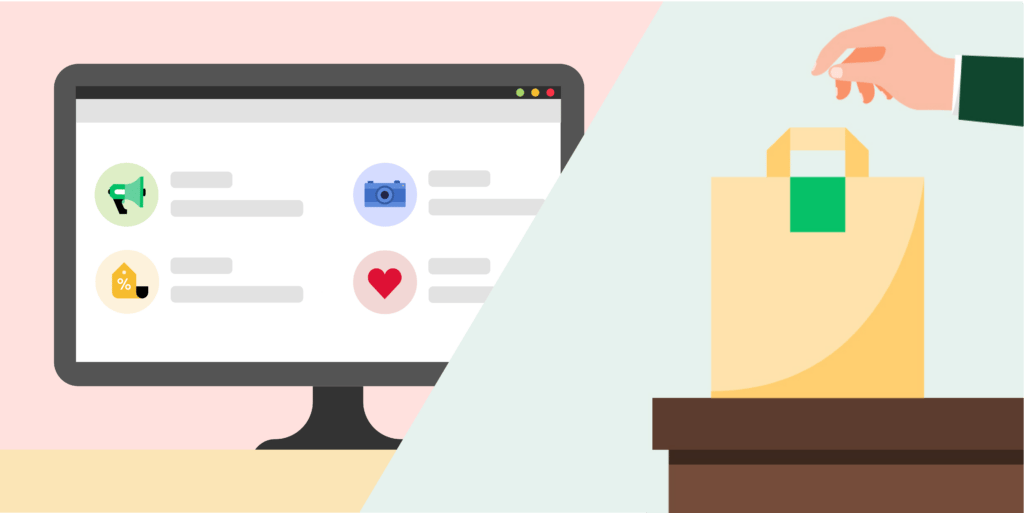
10 Restaurant Marketing Tips That Can Help Drive Results

Automating Efficiency of Go programs with Profile-Guided Optimizations

Enhancing Personalized CRM Communication with Contextual Bandit Strategies




