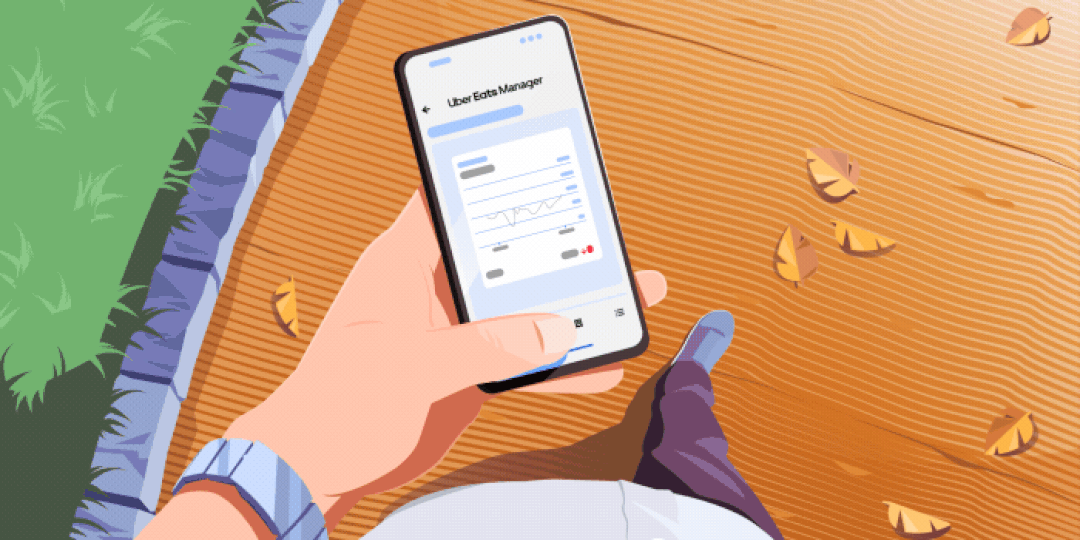
Run your business on the go, right from your mobile device
Check out what the freshly revamped Uber Eats Manager App can do for you
Uber Eats is excited to announce the new Uber Eats Manager app is now live on iOS and Android. Download the app to run your business on the go, right from your mobile device. See below to explore ways you might use the Uber Eats Manager app.
Receive notifications when something unexpected happens with your store
- In the app, click on ‘More’ in the bottom right.
- Click on ‘Account’.
- Click on ‘Notification settings’ and tap the button on the right side of the screen to turn on/off each type of notification.
You can choose to receive notifications on store status, connectivity issues, POS integration issues, cancelled orders, missed orders and inaccurate orders.
See what customers think about your food and reply to their reviews
- In the app, click on ‘More’ in the bottom right corner.
- Select ‘Reviews’ to read and respond to customer reviews.
View order issues and dispute chargebacks
- In the app, click on ‘More’ in the bottom right corner.
- Click ‘Order issues’ in the quick actions section and determine if the order issue is accurate.
Review your sales data over a specific time period
- Find information on sales, orders, ticket size, operations, and customers on the Home tab of the app.
- Filter date ranges at the top of the page with our pre-set options or create a customised date range by scrolling to the far right of the filters.
See the current status of all of your stores
- In the app, click on ‘More’ in the bottom right corner.
- Select ‘Stores’ to see the current status of all of your stores.
Set holiday hours from anywhere
- In the app, click on ‘More’ in the bottom right corner.
- Select ‘Stores’ and choose the store that you want to set holiday hours for.
- Scroll down to ‘Store hours’ and click the ‘Add’ button to set or adjust holiday hours for that store.
On the Store page, you can also pause and unpause orders, update pick-up instructions for couriers and customers, update the cover image shown on the Uber Eats app, and update information about your packaging materials.
Run a promotion or see how a current promotion is performing
- In the app, click on ‘Grow’ at the bottom of the screen.
- Navigate to the ‘Create campaign’ tab seen at the top of the screen to create a new promotion.
- Click into the ‘Campaigns’ tab to track how many redemptions, new customers and sales you earned from promotions.
Set up an ad campaign to attract more eaters or see how your ad campaign is performing
- In the app, click on ‘Grow’ at the bottom of the screen.
- Navigate to the ‘Create campaign’ tab at the top of the screen to create or edit an ad campaign.
- Click into the ‘Performance’ tab to track how your ads investment is performing.
Access Uber Eats Support
- In the app, click on ‘More’ in the bottom right corner.
- Click on ‘Account’.
- Select ‘Help’ and then ‘Help centre’
Posted by Uber
Category:
Get a ride when you need one
Start earning in your city
Get a ride when you need one
Start earning in your city
Related articles
Most popular

Business21 March / United Kingdom
Five tips for hassle-free lunch delivery for the office

Engineering, Backend, Data / ML, Uber AI27 March / Global
Enhancing Personalized CRM Communication with Contextual Bandit Strategies
Earn, Drive, Eat, Merchants, Restaurants, Ride2 April / United Kingdom
Uber presents: Journey Together

Transit, Universities2 April / Global




