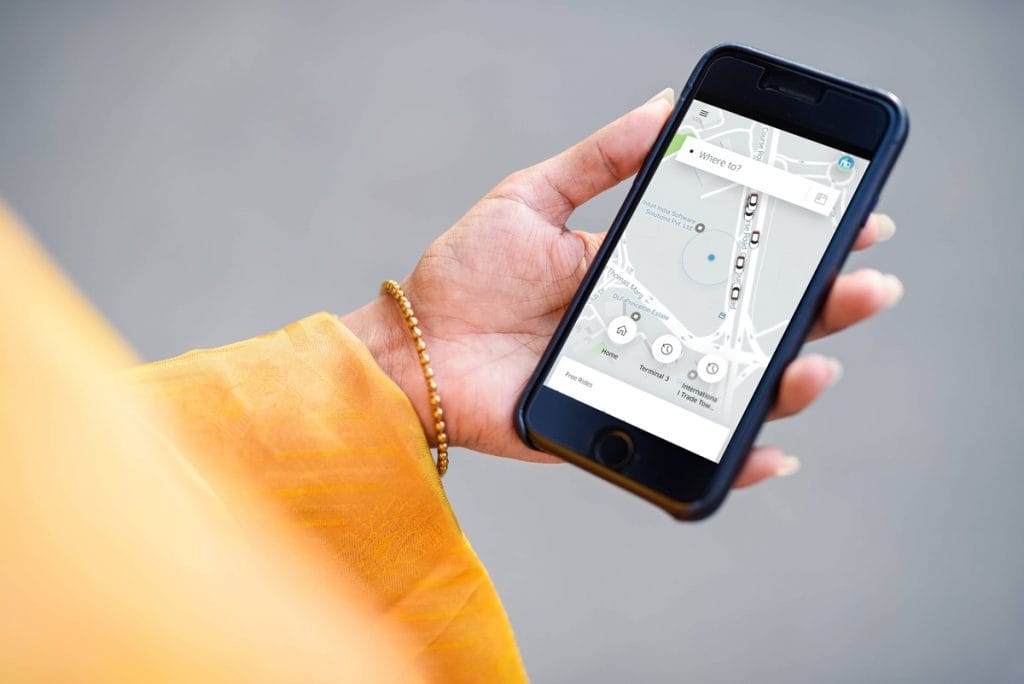
The Uber app is designed for a fast & smart booking experience as well as tailored for you. It also packs some very cool features in it.
Find a download of some of these features below.
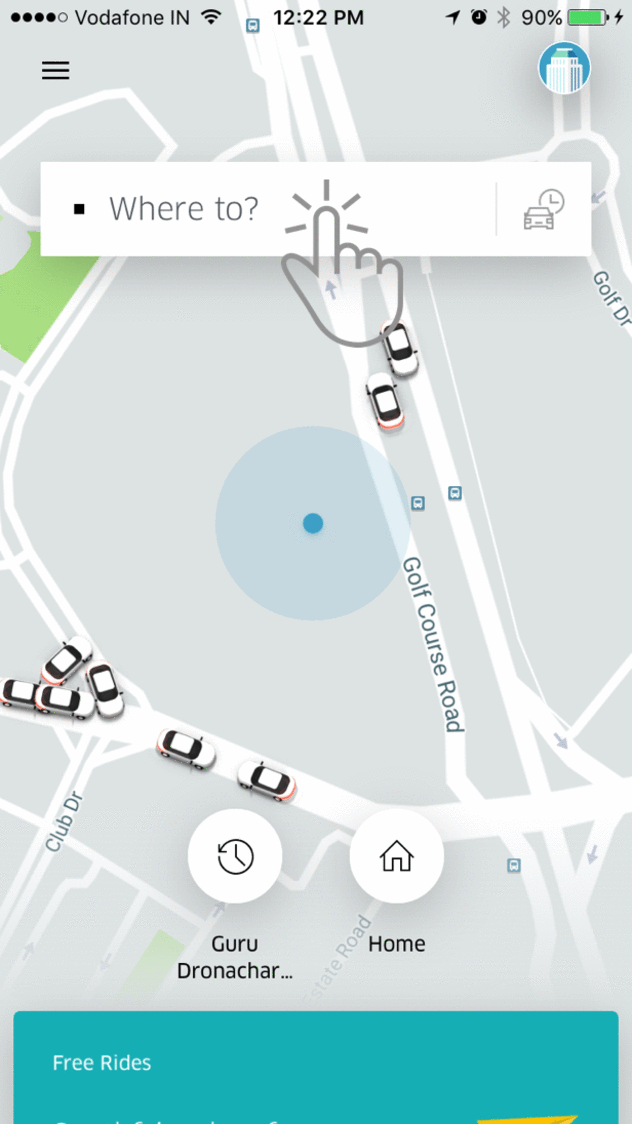
Request a ride
- Your Uber app starts with ‘Where to’- your destination
- Scroll through the product selector panel through simple left and right swipes & pick the product best suited to your needs
- Incase you want to change your pickup point from default- current location, do it by clicking on the pick-up flag on the map
- You can then just move the map to drop the pin exactly at the point where you wish to be picked
- Done. Your Uber will find a ride closest to you and you are good to go
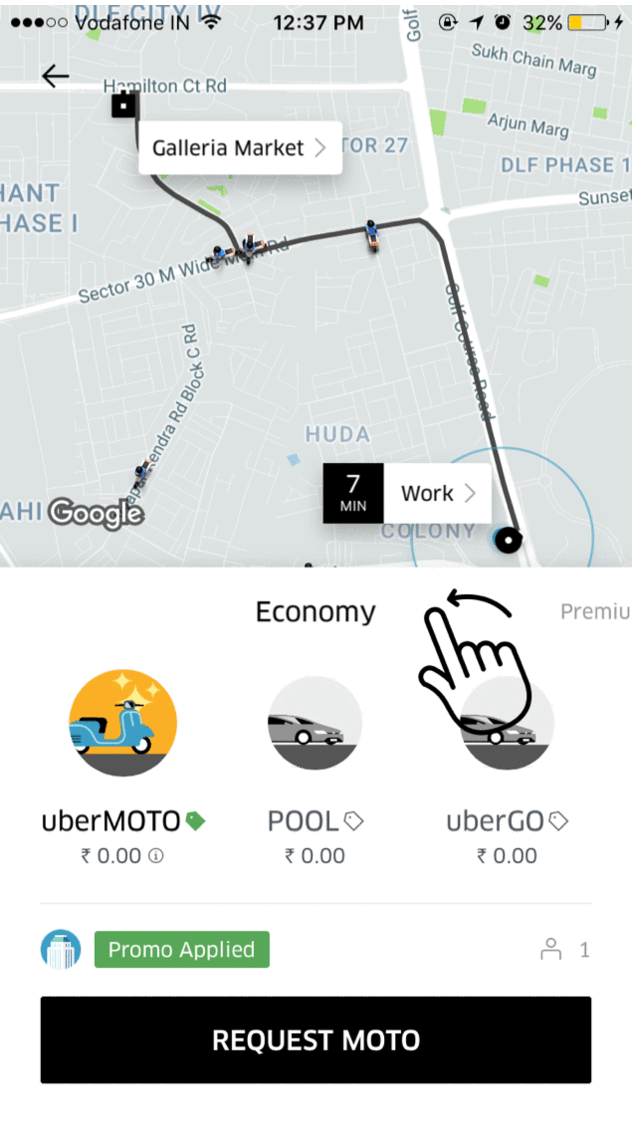
Choose amongst various products
- Once you have entered your destination in the ‘Where to’ search bar, choose your preferred product from the panel below
- You can swipe left to navigate from ‘Economy’ to ‘Premium’
- To know more about any product, you can just click on the product icon
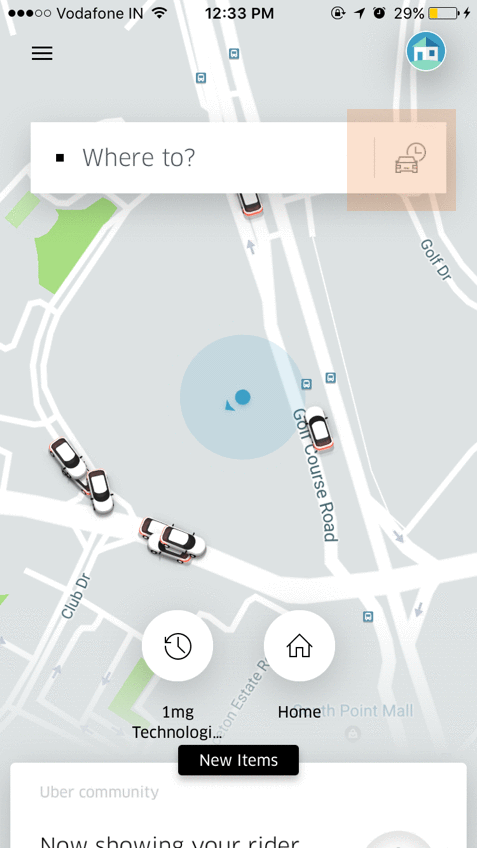
Schedule a ride
- Tap the icon next to the ‘Where to’ search bar
- Set your pickup window: date & time
- Choose your pickup and destination points
- Choose the product of your choice
- Hit ‘Schedule’
- Confirm the details of the trip and press ‘Done’
- You can edit the details of the trip by going to ‘Upcoming’ on the ‘Your trips’ section
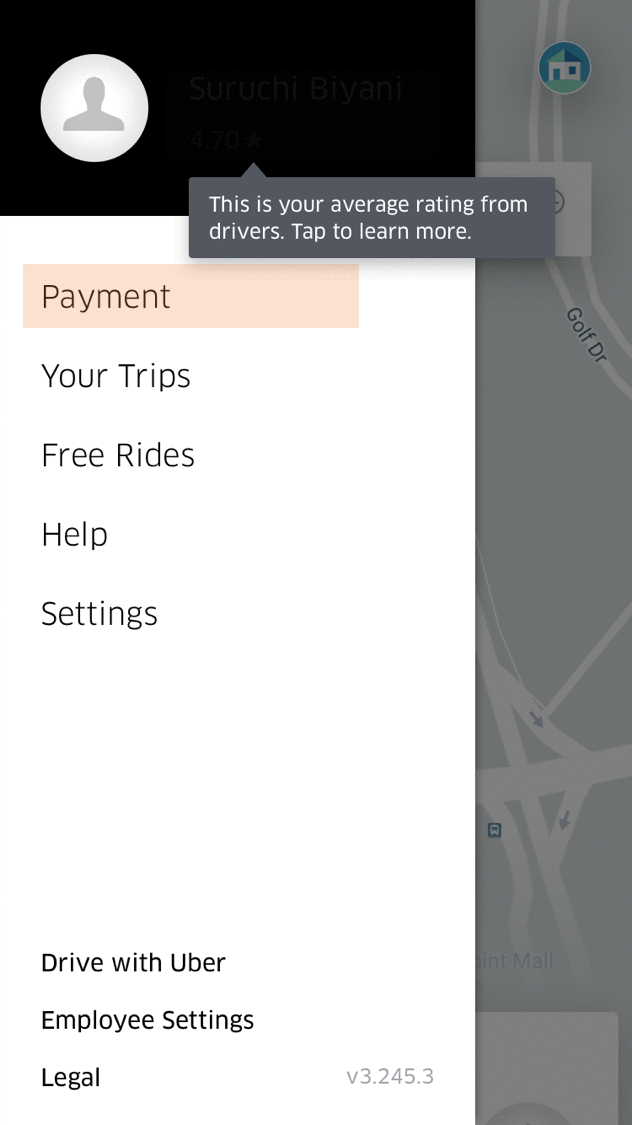
Apply a promo
- Go to the main menu of the app
- Click on ‘Payment’
- On the ‘Promotions’ section, click on ‘Add Promo/Gift Code’
- Type the code (it is not case-sensitive)
- Your promo would automatically apply when you take a relevant trip
- To check, click on ‘Promotions’
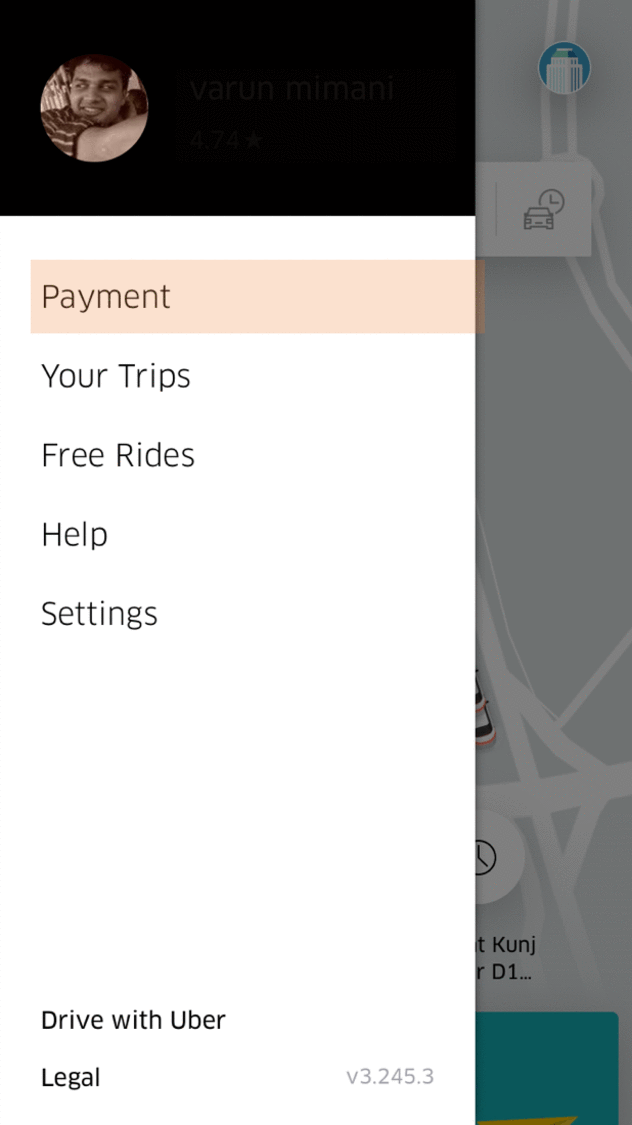
Add payment method
- On Uber, you can choose to pay with any payment mode
- Go to ‘Payment’ on the main menu
- Add ‘Payment method’
- Choose Credit or Debit card or a mobile wallet such as Paytm
- It’s easy to switch your payment method from the main menu or even while you are requesting your ride
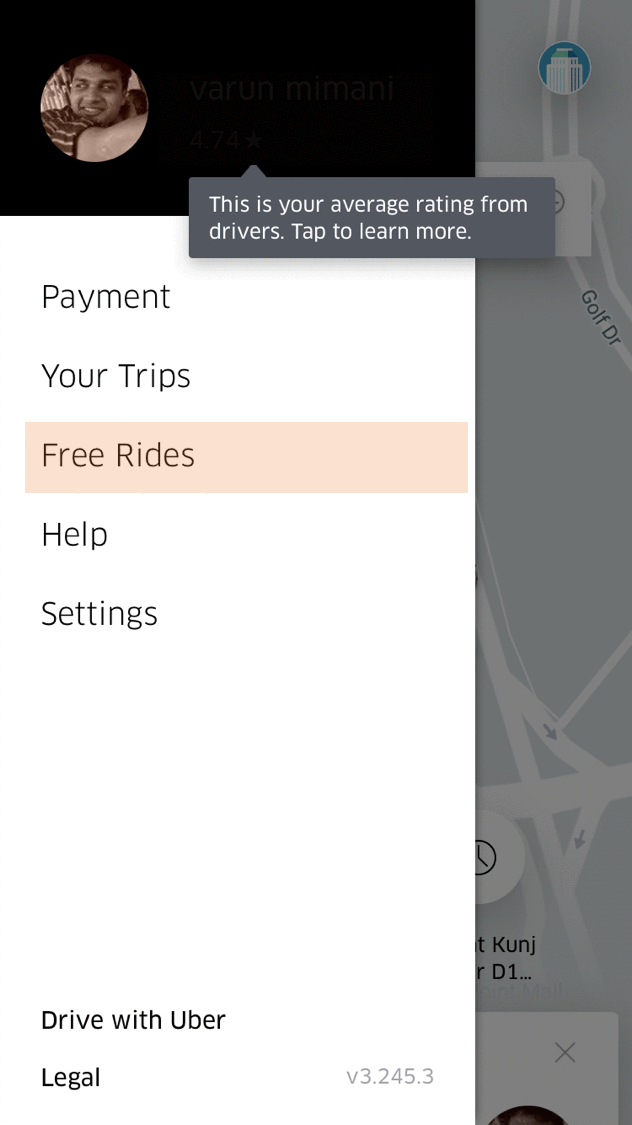
Give the gift of Uber to friends & family
- It’s easy to spread the Uber love with your address book
- On the main menu, go to ‘Free Rides’
- Connect contacts & choose your invitees
- Just send the message & earn free rides along with your invitees
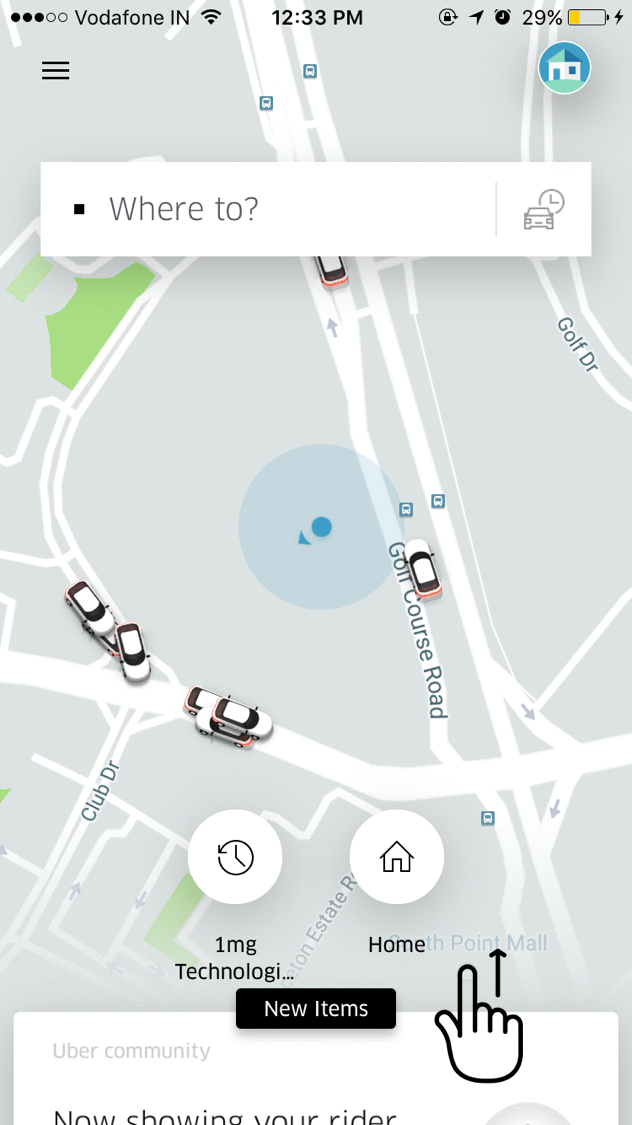
Scroll through the in-app feed
- The new app also comes with a feed that is designed just for you
- Scroll up to find all the exclusive content
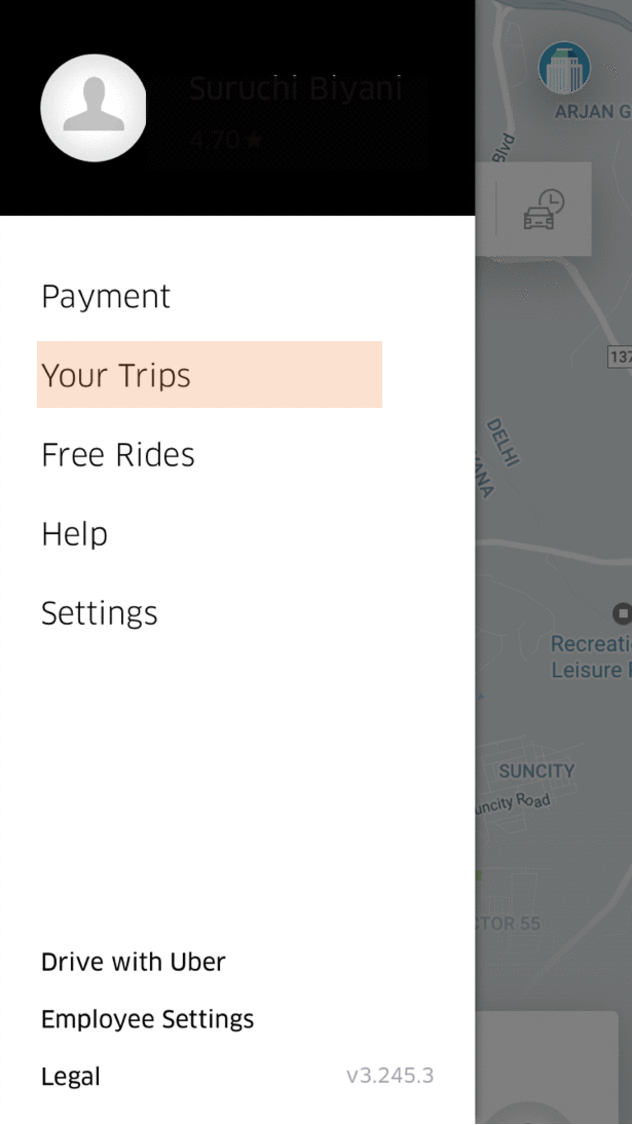
Raise an in-app ticket
- For any issue on your trip, you can easily raise an in-app ticket
- Go to ‘Your Trips’ on the main menu
- Click on the concerned trip from the history
- Choose the type of issue you are facing under ‘Help’
- You will get a resolution shortly after
Other cool features you ask?
- Want to keep others in the loop? You can ‘share status’ next time you may be running late to a meeting or you want to keep your family informed
- You can raise an in-app ticket if you have forgotten something or ‘lost an item’ in the car
- If you think you have been ‘charged a cancellation fee’ for a reason beyond your control, you can raise an in-app ticket to claim it back
Check out more ways to get the most out of your Uber experience on the app.
Posted by Uber Editor
Category:
Get a ride when you need one
Start earning in your city
Get a ride when you need one
Start earning in your city
Related articles
Most popular

Engineering, Data / ML, Uber AI3 April / Global
Uber’s Journey to Ray on Kubernetes: Ray Setup

Transit7 April / Global
Case study: how Wellington County enhances mobility options for rural townships

Engineering, Data / ML, Uber AI10 April / Global
Uber’s Journey to Ray on Kubernetes: Resource Management

Engineering, Data / ML, Uber AI17 April / Global