
Getting set-up is easy
Few quick tips before you begin, that can ease the process for you
- Have the Uber app installed on your mobile device. Are you a new rider? – First create a personal profile on your Uber app (with phone no. & email address) before you start the activation process
- Your personal Uber profile must have email address updated (Check the FAQ section)
- For a smoother set-up, complete the linking process from your mobile device rather than desktop
Let’s begin
Check for your inbox for the Uber for Business invite
Click here to request a re-send of the invite
If you are activating in app, follow the below steps
 Step 1
Step 1
Open the email invite sent in your work inbox & click on ‘Get Started‘
Step 2
Click on ‘Join the account‘
Step 3
Check if activation has been successful or not. Open your Uber app menu, go to ‘Payment‘, scroll down to the ‘Rider Profiles‘ section & you will be able to see your business & personal profile
Step 4
Launch the app to ride. Select your Company’s Uber for Business account before you confirm your ride.
If you are activating through a web-sign in, follow the below steps
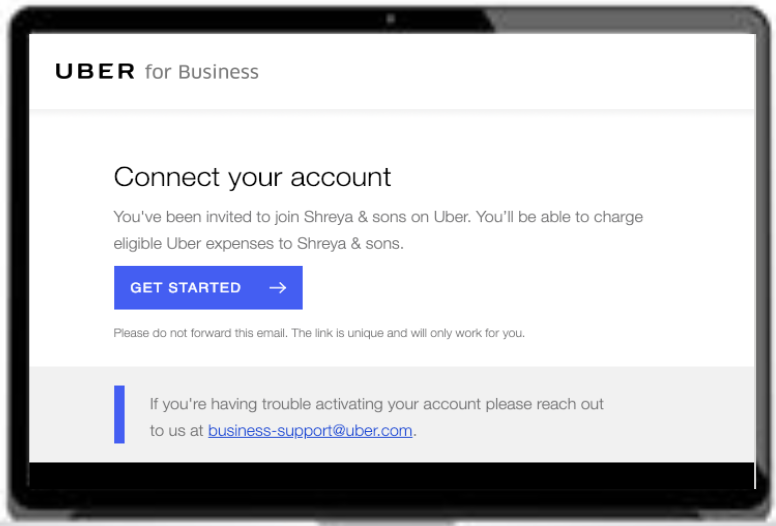
Step-1
Click “get started”. This is a unique invite link & will only work for you. Please do not forward your invite or use your colleague’s invite link
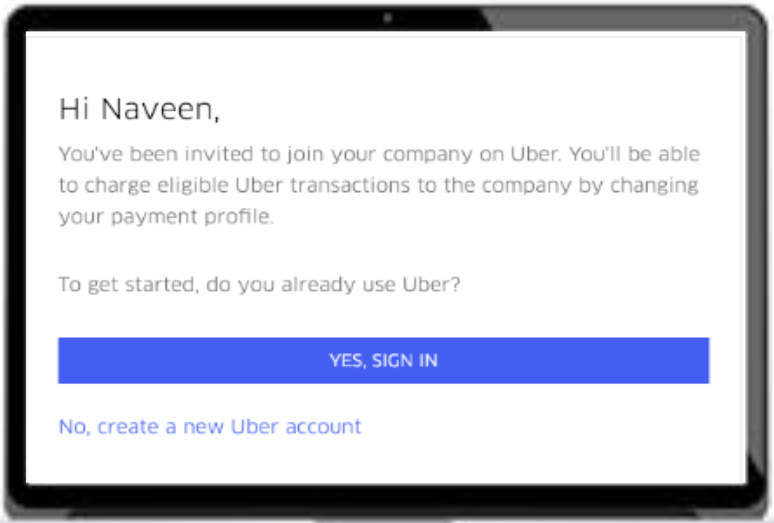
Step-2
Already have a personal rider Uber account? Click on “YES, SIGN IN”
New rider? Click on ”No, create a new Uber account”
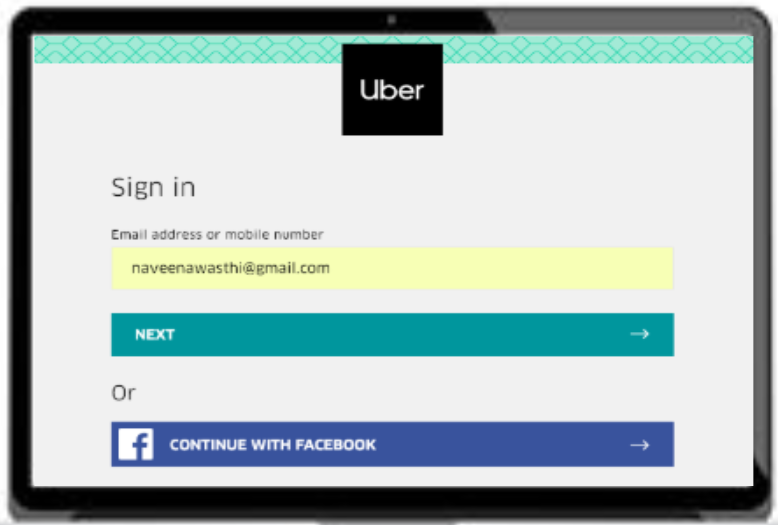
Step-3
Sign in using your personal rider profile details - email or mobile number
(Pro tip: For an easier set up - plug in your email address)
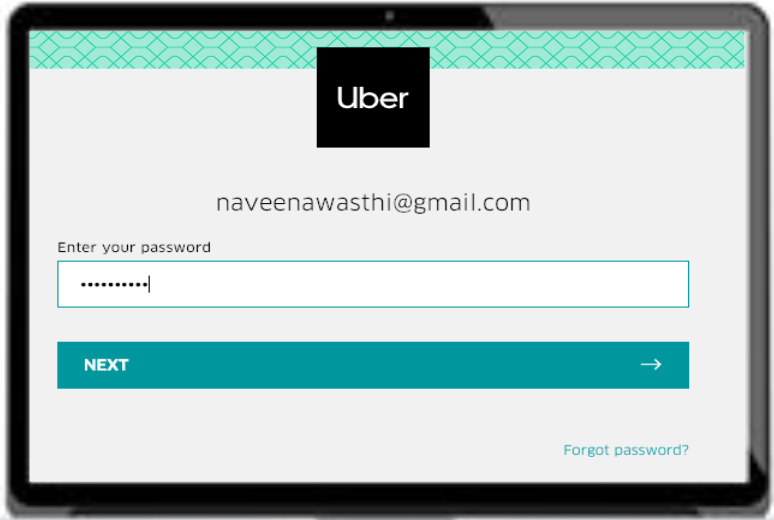
Step-4
Enter your Uber rider account password.
Forgot password? Hit the “Forgot password” button on the bottom left side of the screen
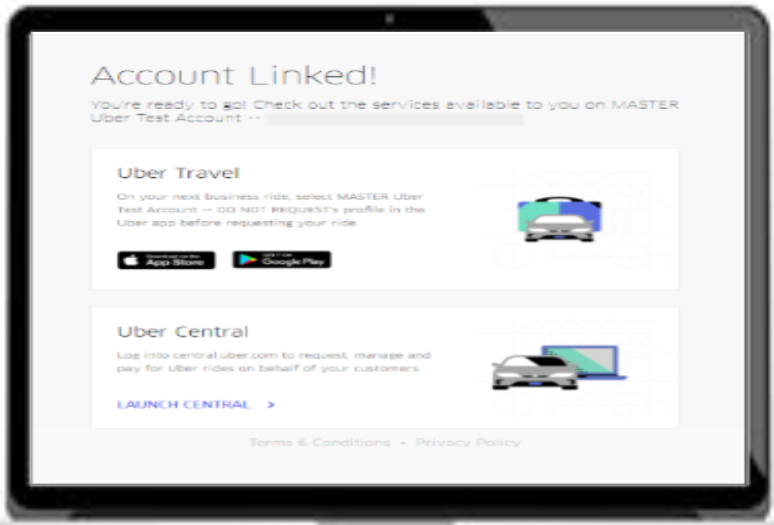
Step-5
Voila! Your account is activated!
How to check if your account is activated
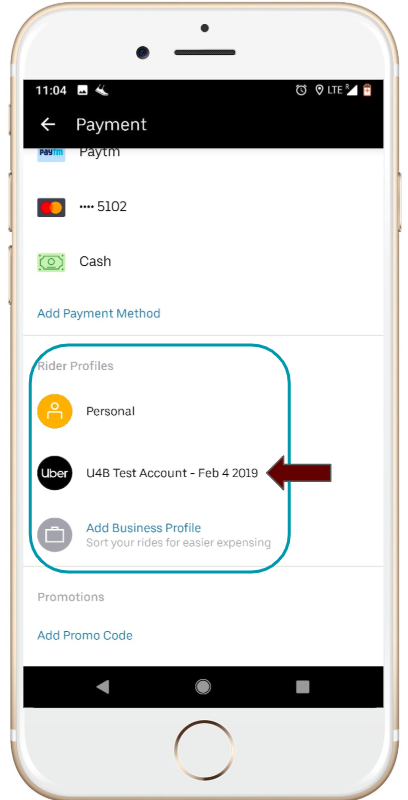
- Open your Uber app menu,
- Go to Payment,
- Scroll down to the 'Rider Profiles' you will see your Business profile as well as your Personal profile.
How to add a payment method
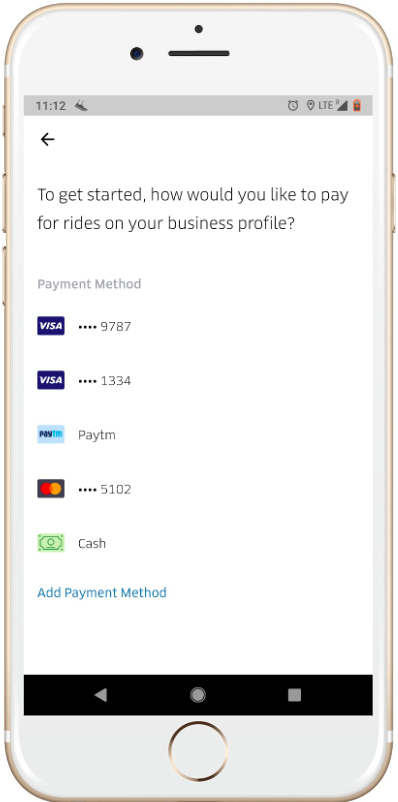
Depending upon the programme & policy set by your company, you may be asked to add an alternate method of payment on your Business profile
- Open the Uber app
- Go to the Menu bar (top left)
- Go to 'Payments' section
- Scroll down to the 'Rider profiles' section
- Tap on your Company’s Uber for Business profile
- Select/add your payment method for your business profile
Common activation related FAQs
- I forgot my password
- Facing OTP issues/ Did not receive an OTP
- How to update email id/phone number/name/password on your personal profile
- New device/handset needing verification
- Check if my account has been linked to my company’s Uber account
- I am asked to add another payment method
- Toggle between business and personal profile
Still not done? Don’t worry, leave your number here & request for a call back!
Posted by Uber Editor
Simplify travel expenses for your business
Related articles
Most popular

Migrating Uber’s Compute Platform to Kubernetes: A Technical Journey

MySQL At Uber

Adopting Arm at Scale: Bootstrapping Infrastructure




